Updated 2020 October.
When you suddenly realize that you desperately need to move from Blogger to WordPress and you don’t want to start typing your posts all over again. Here’s the straight forward way:
The transition from Blogger to WordPress
- Get your Website started on WordPress — Read A Total Newbie’s Guide to WordPress
- Export your Blogger blog by visiting Settings » Other page.
- Import Blogger to WordPress by visiting Tools » Import page in WordPress admin area.
- Setting up permalinks on your new WordPress blog.
- Setting up redirects for Blogger visitors to WordPress posts
- Set up redirects for RSS feeds
- Import your images from Blogger to WordPress media library.
- ……….
How to Export your Blogger Blog
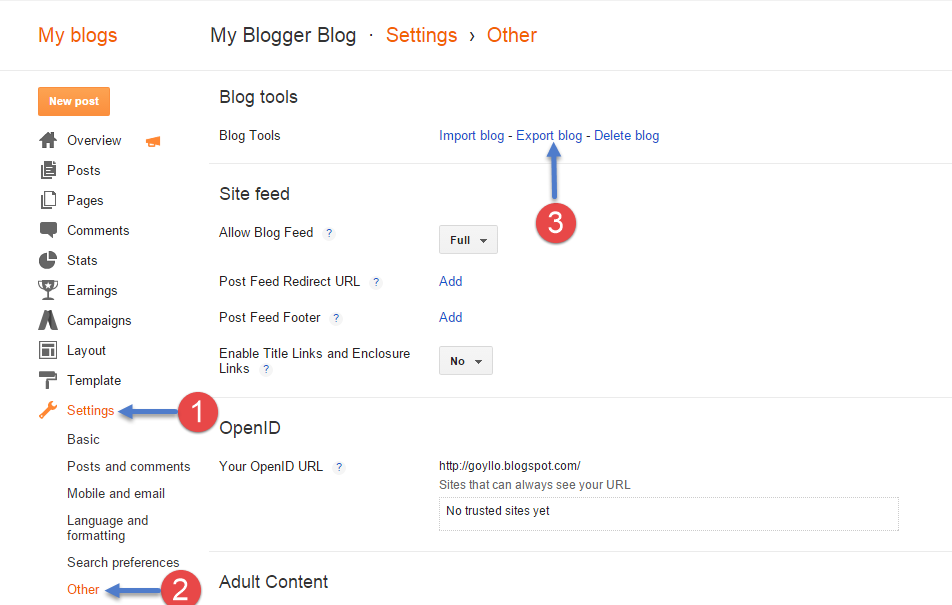
- Go to Settings –> Other
- In the settings page, click the Back up Content button. Clicking it will export all your blogger posts in XML format. After you click the button, you’ll be prompted to save the file
- Click Save to your computer to save the .xml file
How to Import From Blogger to WordPress
WordPress has a dedicated Blogger import plugin, so it’s very easy.
- Inside your WordPress admin dashboard, navigate to Tools –> Import
- On the next page, you just need to select the Blogger option
- After selecting the Blogger option, you’ll be asked to install the official wordpress.org Blogger Importer plugin. Click the Install Now button to do that. It should automatically install in just a few seconds
- WordPress will automatically install the plugin. After that’s done, click on Activate Plugin & Run Importer
- Click Choose File and then navigate to the .xml file you exported from your Blogger site
- Select the file and then click Upload file and import to import all your Blogger posts into WordPress. All the post and page data from your Blogger site will get automatically imported.
- Once you’ve selected the author that you want, just click Submit.
Set Up Permalinks
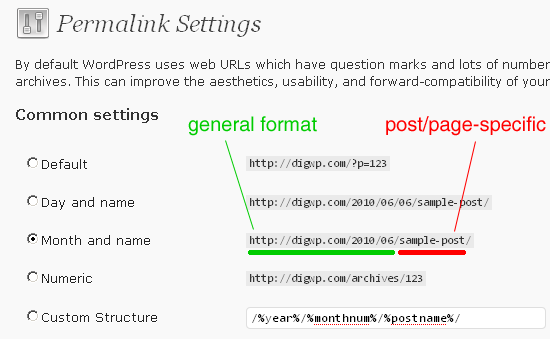
- Permalinks are essentially the unique URL for each post or page.
- To set your WordPress permalinks, go to Settings –> Permalinks
- To try to mimic how Blogger structures URLs, select the Month and name option. It’s essential that you pick this option so that the redirect code you add in the next few steps will properly work.
Setup ‘Redirects’ for your Blogger Visitors
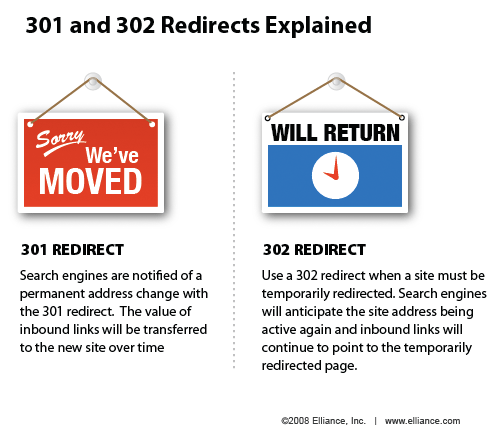 You still need to redirect anyone who goes to one of your Blogger URLs to the right post on your new WordPress site.
You still need to redirect anyone who goes to one of your Blogger URLs to the right post on your new WordPress site.
To successfully move from Blogger to WordPress, you need to set up redirection on two levels. First, you will redirect Blogger visitors to your new WordPress blog. Second, once users reach your WordPress site, you will redirect them to the exact post they were trying to read.
- Go to your Blogger blog’s settings and click Template
- On the template page, scroll down to the bottom of the page and click on Revert to Classic Template link.
- After switching to classic template, you will see ‘Edit Template HTML’ textarea. You need to replace everything in this text area with the following code. Make sure that you replace
http://www.example.comwith your own domain name. - In that box, delete all the existing code and replace it with this code: [snippet slug=blg1 lang=abap]
- Click Save.
Setup ‘Redirects’ for WordPress
You still need to setup redirection on your WordPress site so that users are redirected to the proper posts. To do so, you need to add the code below to your WordPress site’s functions.php file:
[snippet slug=blg2 lang=abap]
This code will set up a 301 redirect, which is the most SEO friendly type of redirect. It will ensure that Google knows your posts have permanently moved and they should give the same weight to the new post as the old post had.
Now anyone visiting a post on your old Blogger blog will be redirected to the same post on your new WordPress site.
Set up ‘Redirects’ for RSS feeds
Your RSS subscribers on the old Blogger site will not be able to notice the switch. That’s why you will need to redirect your Blogger feed to your new WordPress site’s feed.
- Visit Settings » Other page under your blog dashboard.
- Under the Site Feed section, click on Add link next to Post Feed Redirect URL. Here you can enter your new WordPress site’s feed address.
- Usually it is http://your-site.com/feed/ (replace your-site with your own domain name).
Import your images from Blogger to WordPress media library.
Importing your posts should automatically include all the images, but if any got missed in the process, you can manually import them into your media library to ensure posts look the same. Basically, this is it.
Zee.

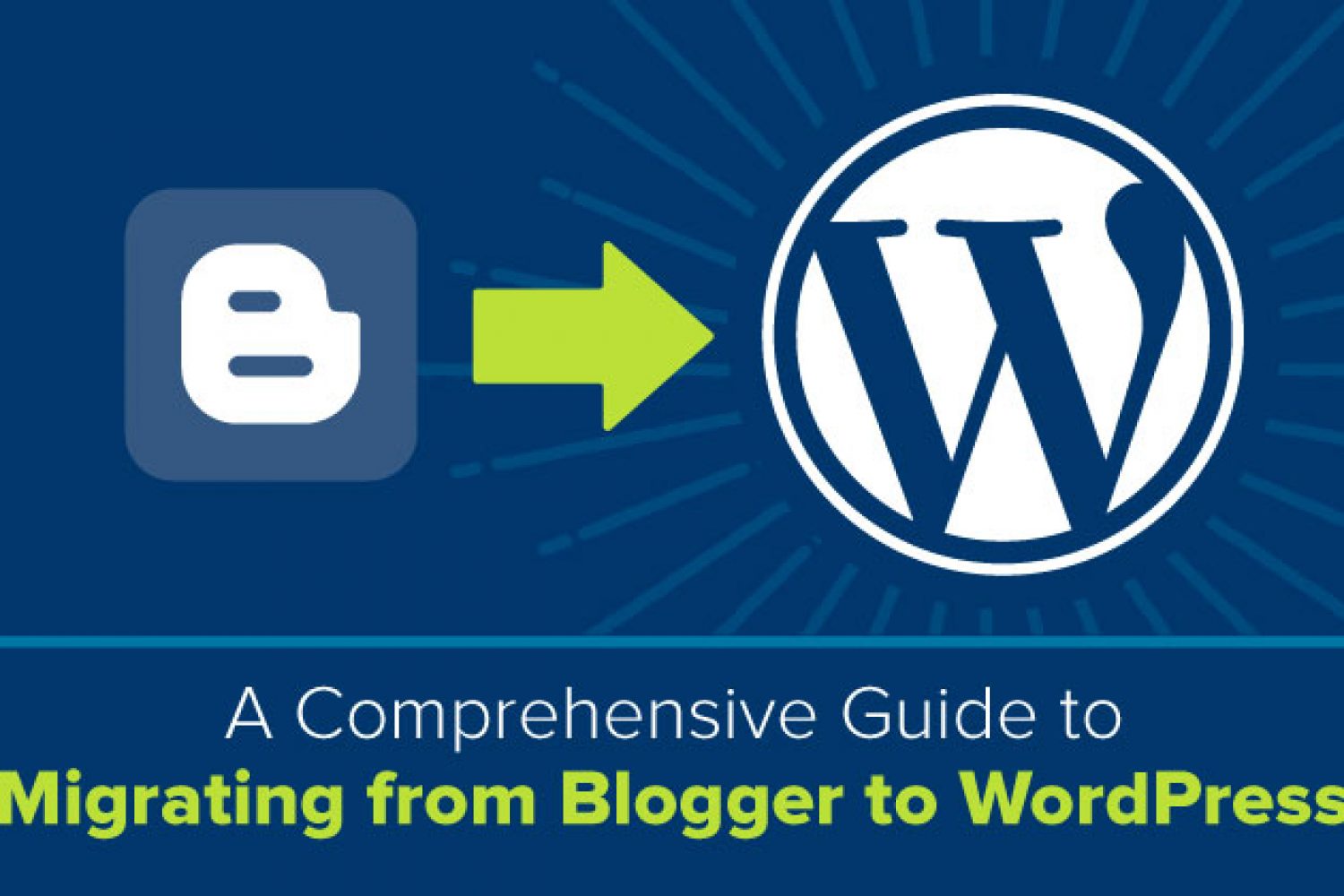
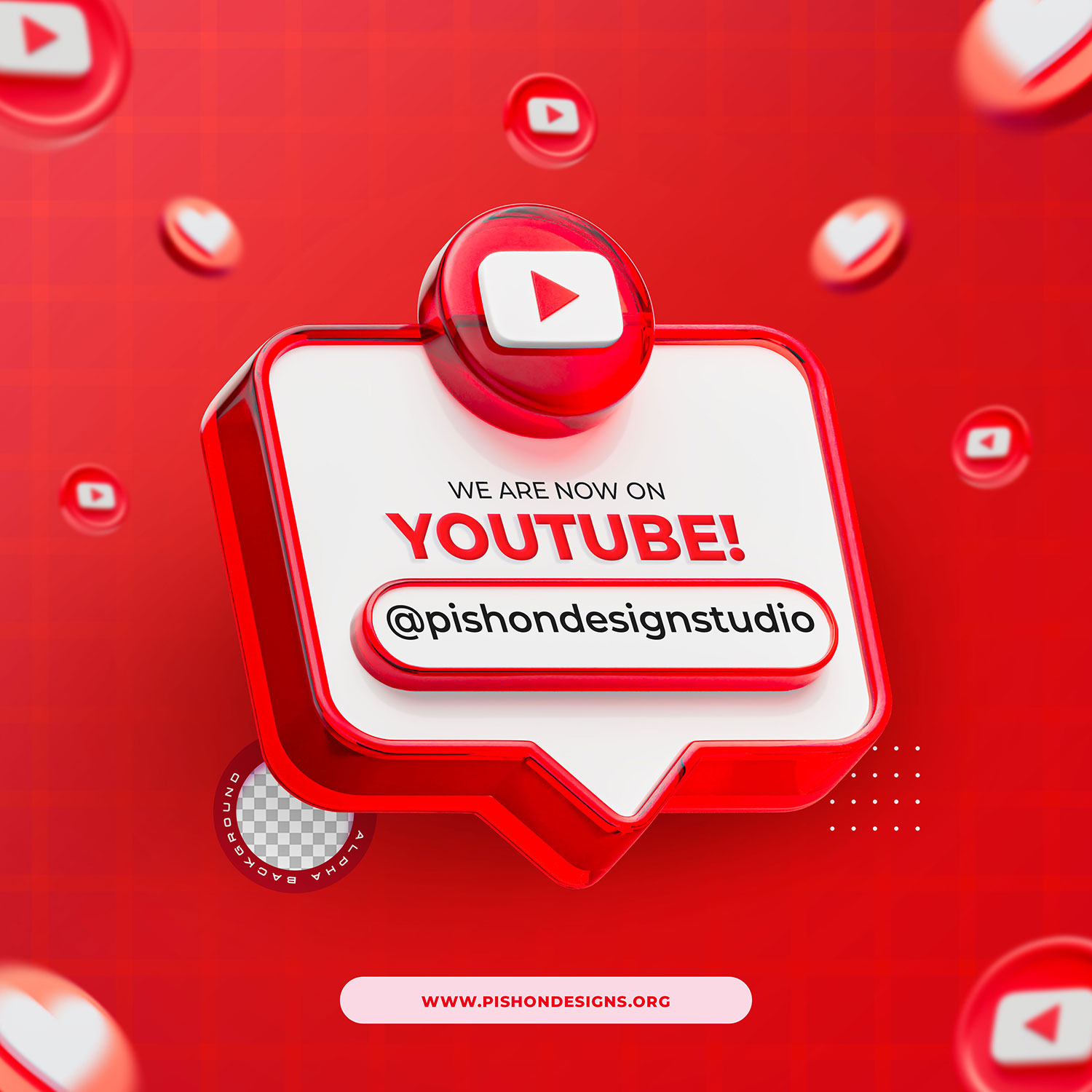
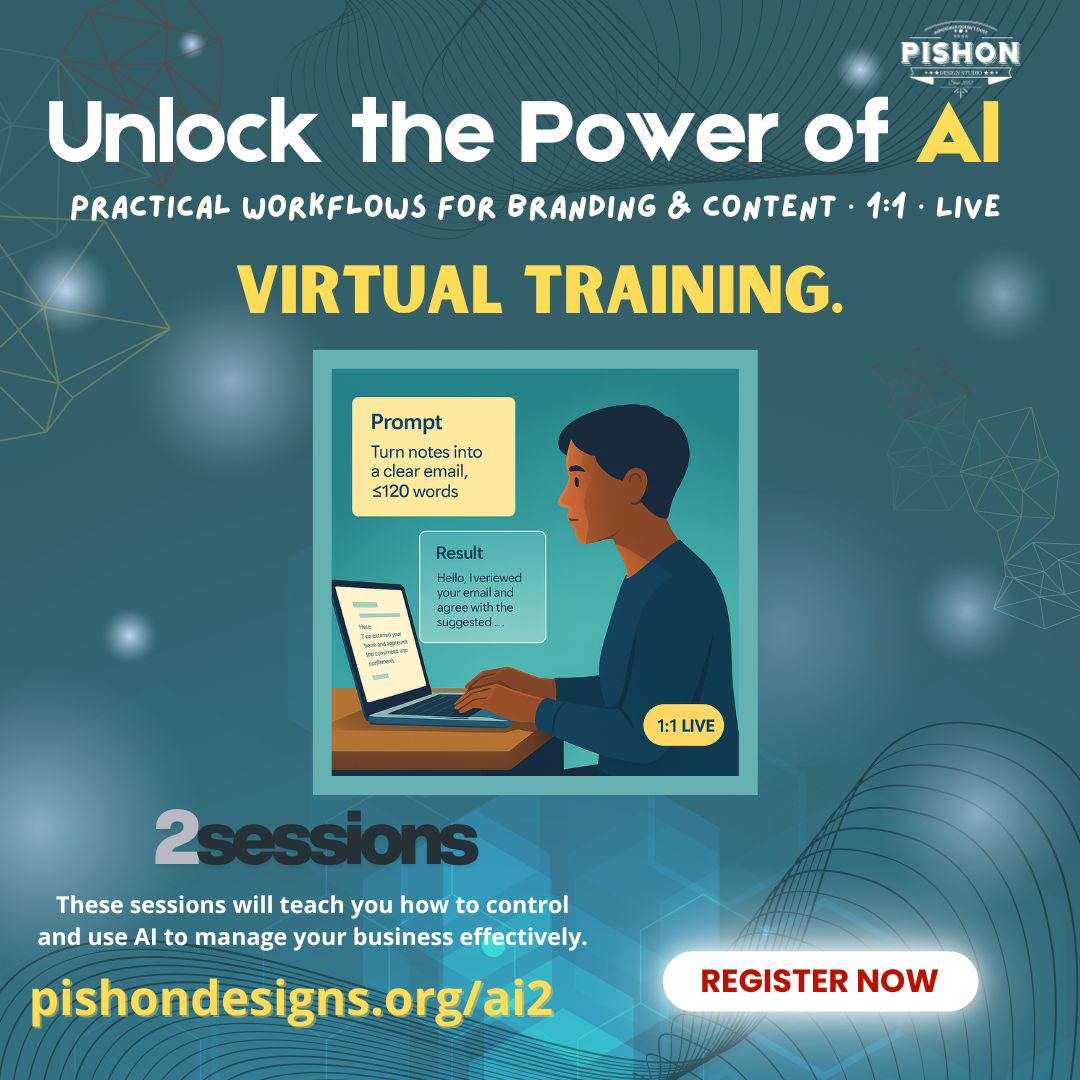
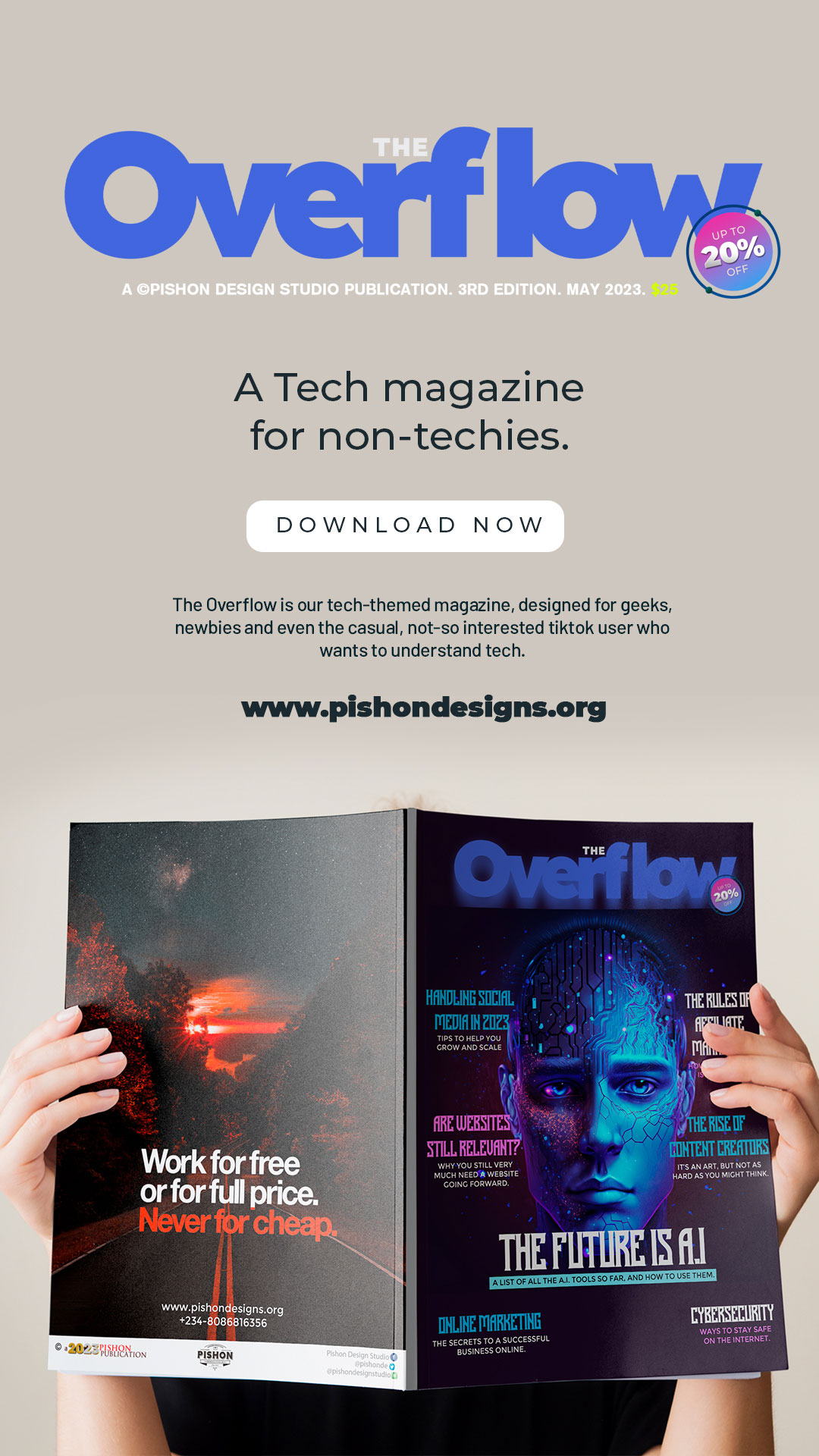


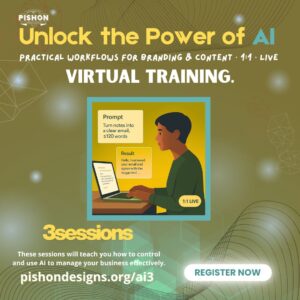

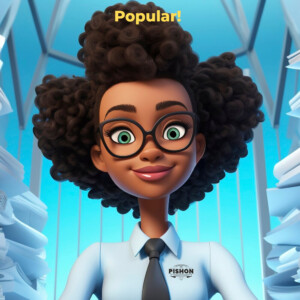

Comments are closed.