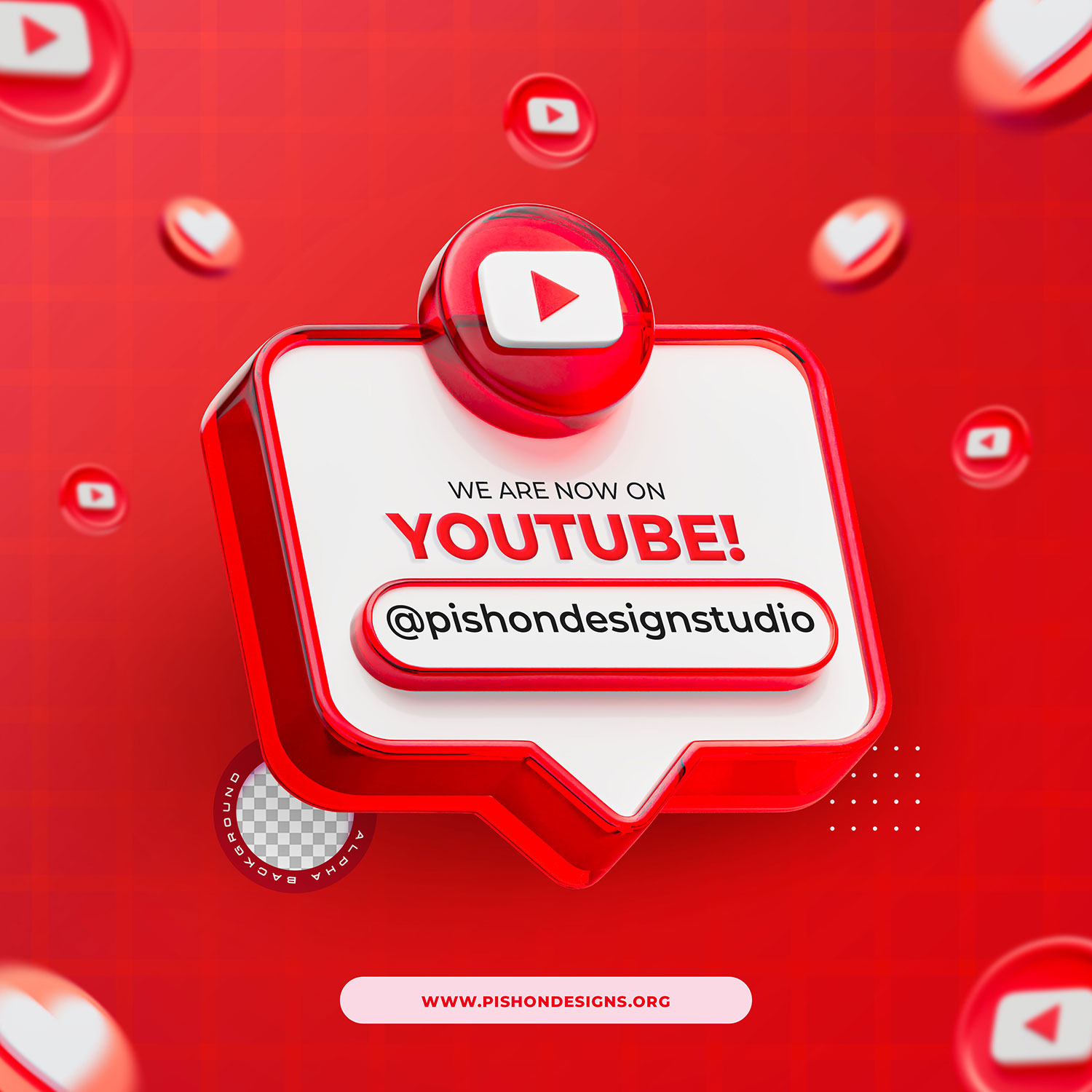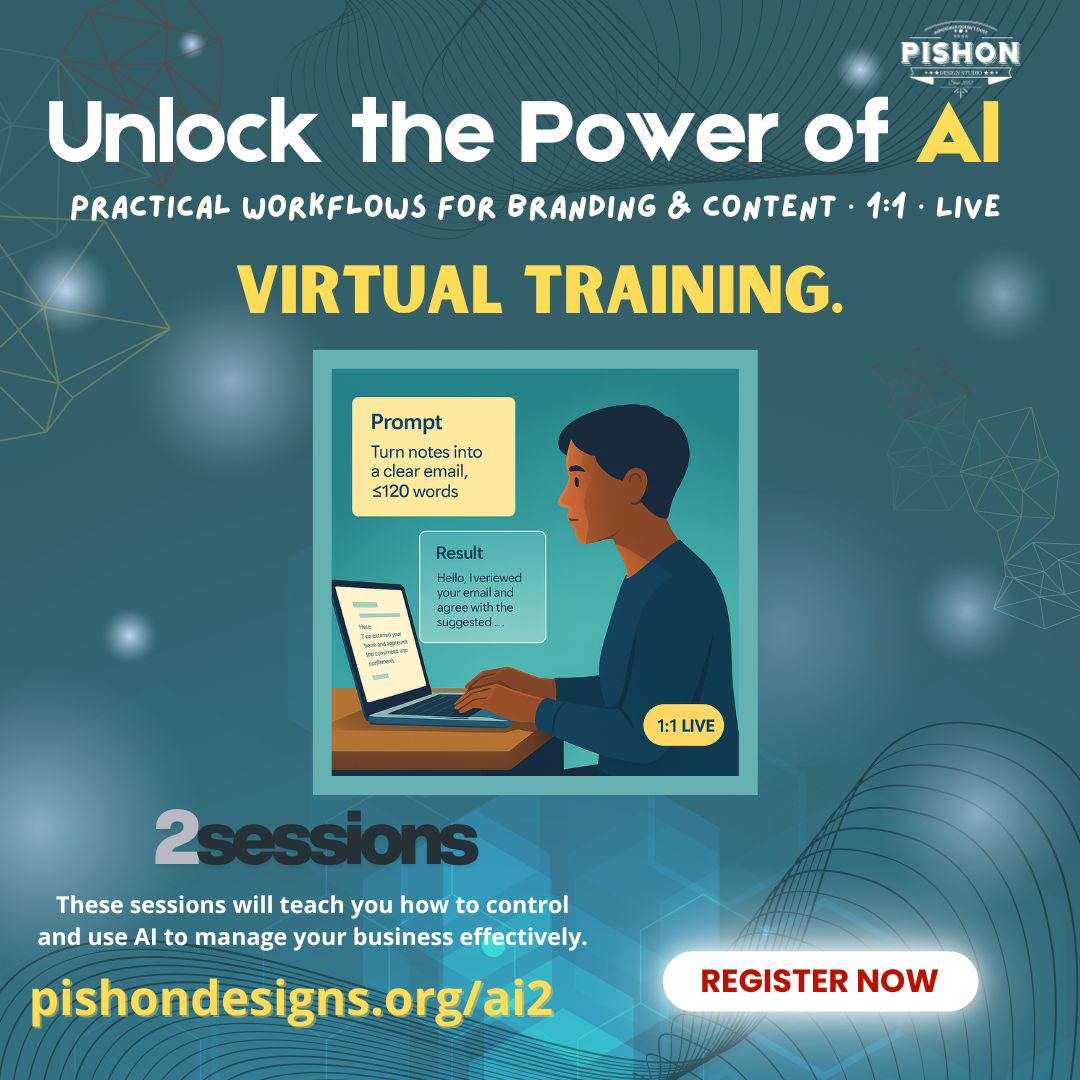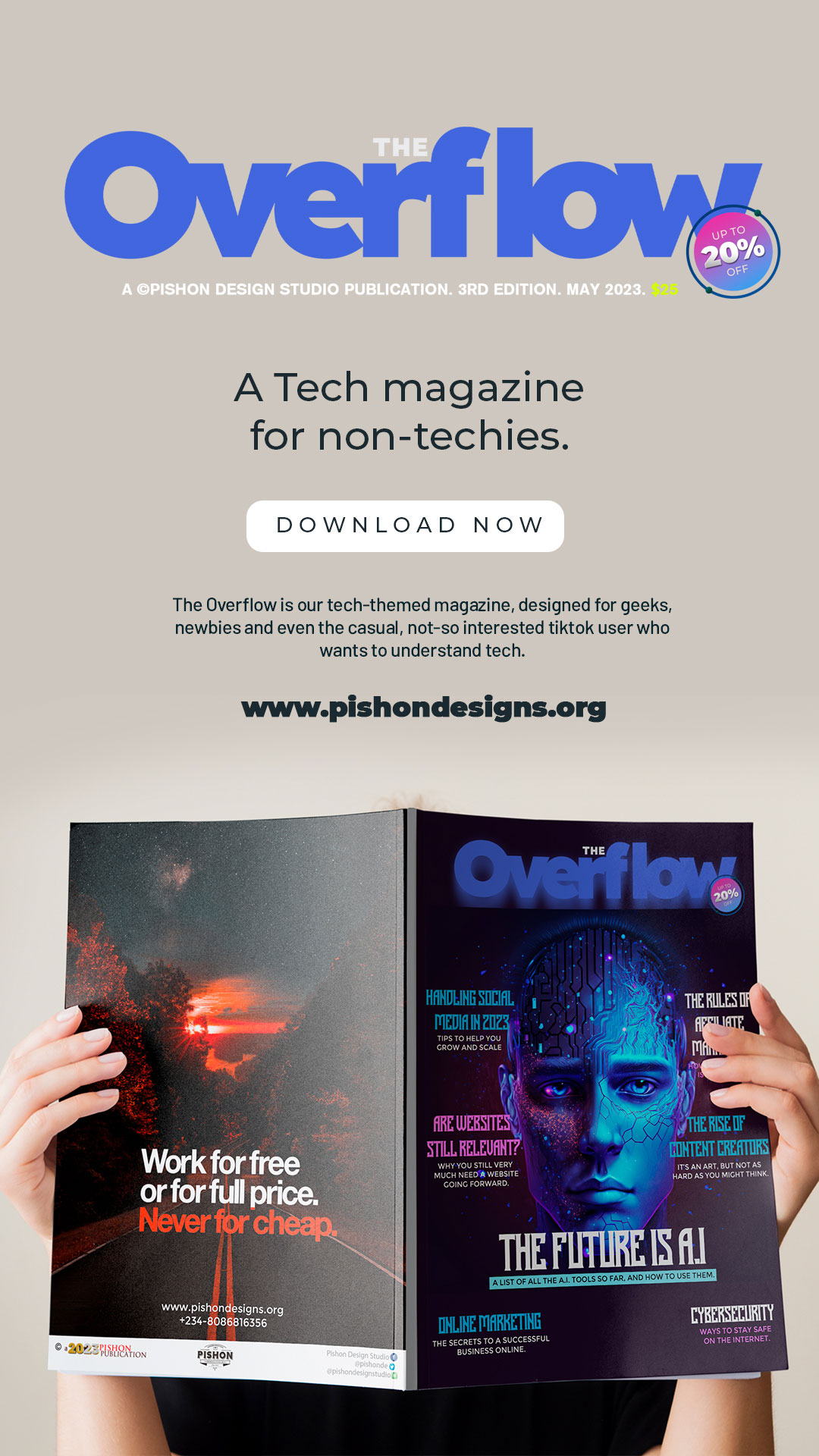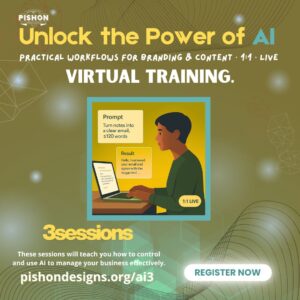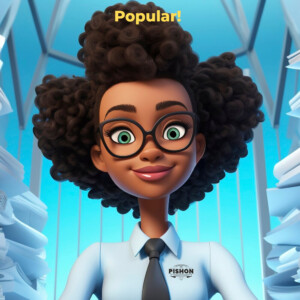This is a quick tutorial on how to Convert letterhead from Photoshop to Microsoft Word in 2o21!
Convert letterhead from Photoshop to Microsoft Word
Why would you want to Convert letterhead from Photoshop PSD to Microsoft Word? Well the answer is simple.
- Your clients may not be Photoshop savvy and need editable versions.
- You shouldn’t need to open Photoshop any time you want to send an official letter.
- It’s just simple, really.
Download the latest Word version here.
Step 1.
So our first step to Convert letterhead from Photoshop PSD to Microsoft Word, is to design your letterhead in Photoshop OBVIOUSLY and export as JPG or PNG. Try not to make the file unnecessarily heavy.

Step 2
Open Microsoft Word.
Go to VIEW>HEADER & FOOTER
Then Insert your saved picture which you exported from Photoshop
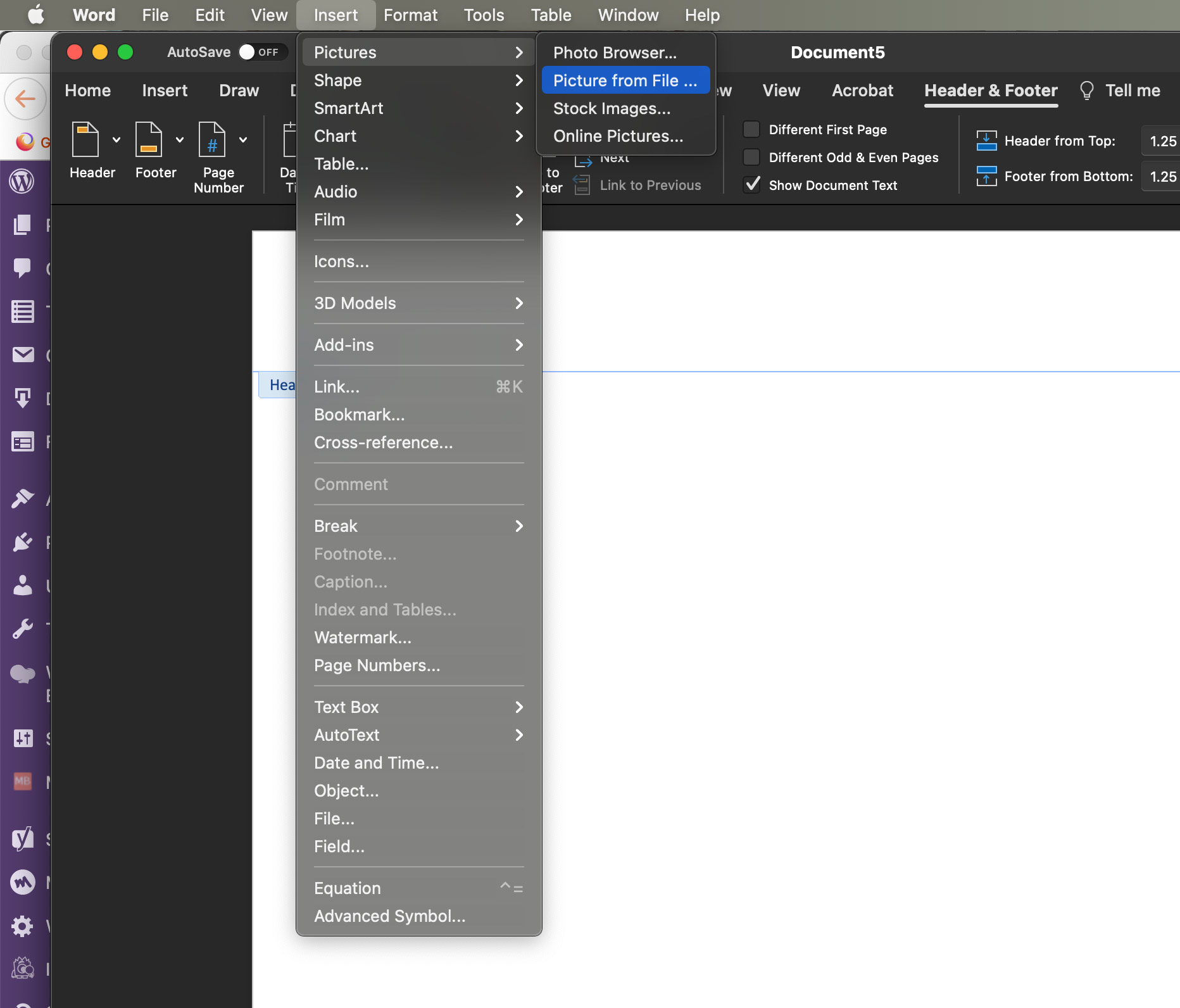
Step 3
Once you insert, the right click your page and select SIZE & POSITION, then set parameters as seen below:
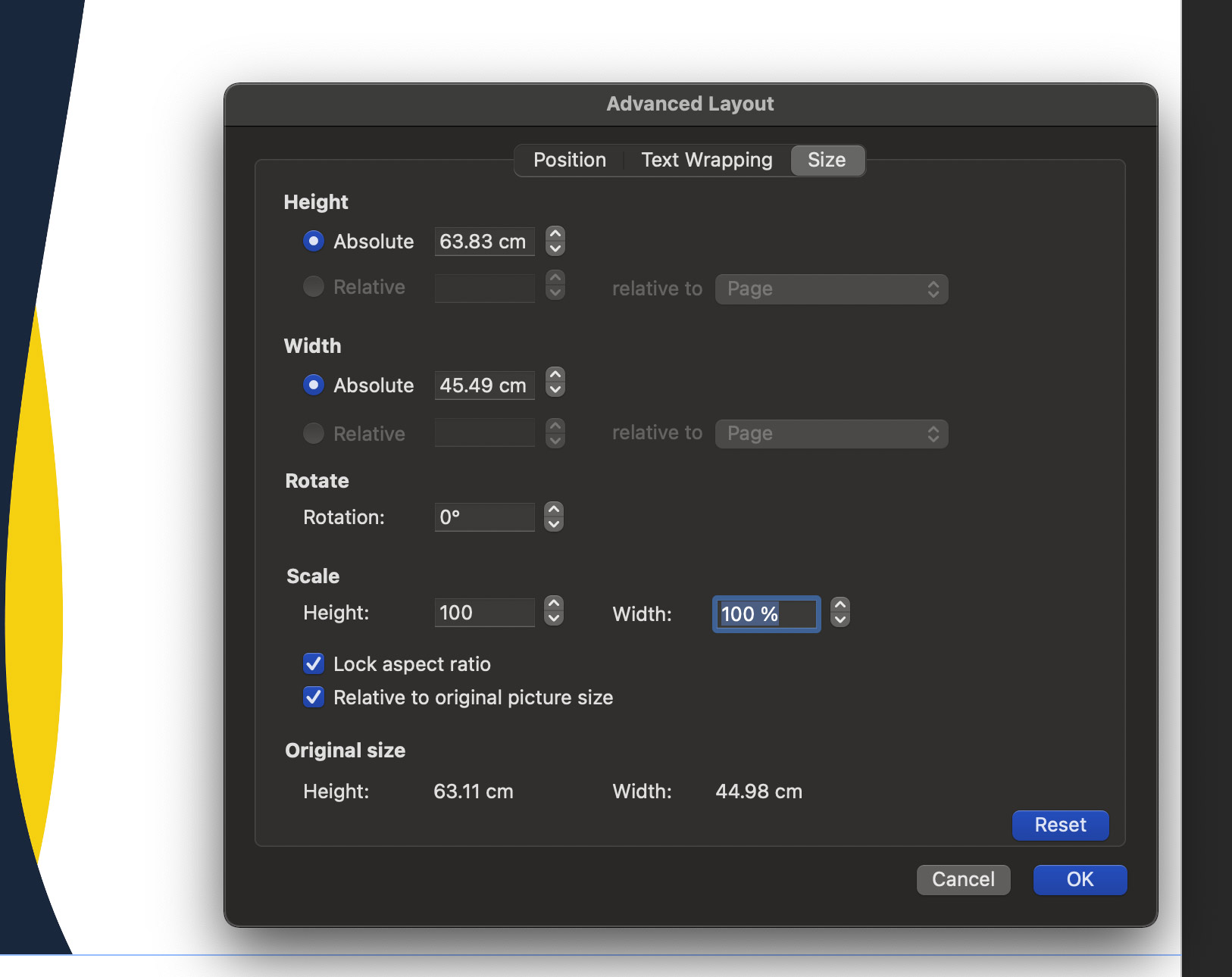
Then position behind text, as seen below:
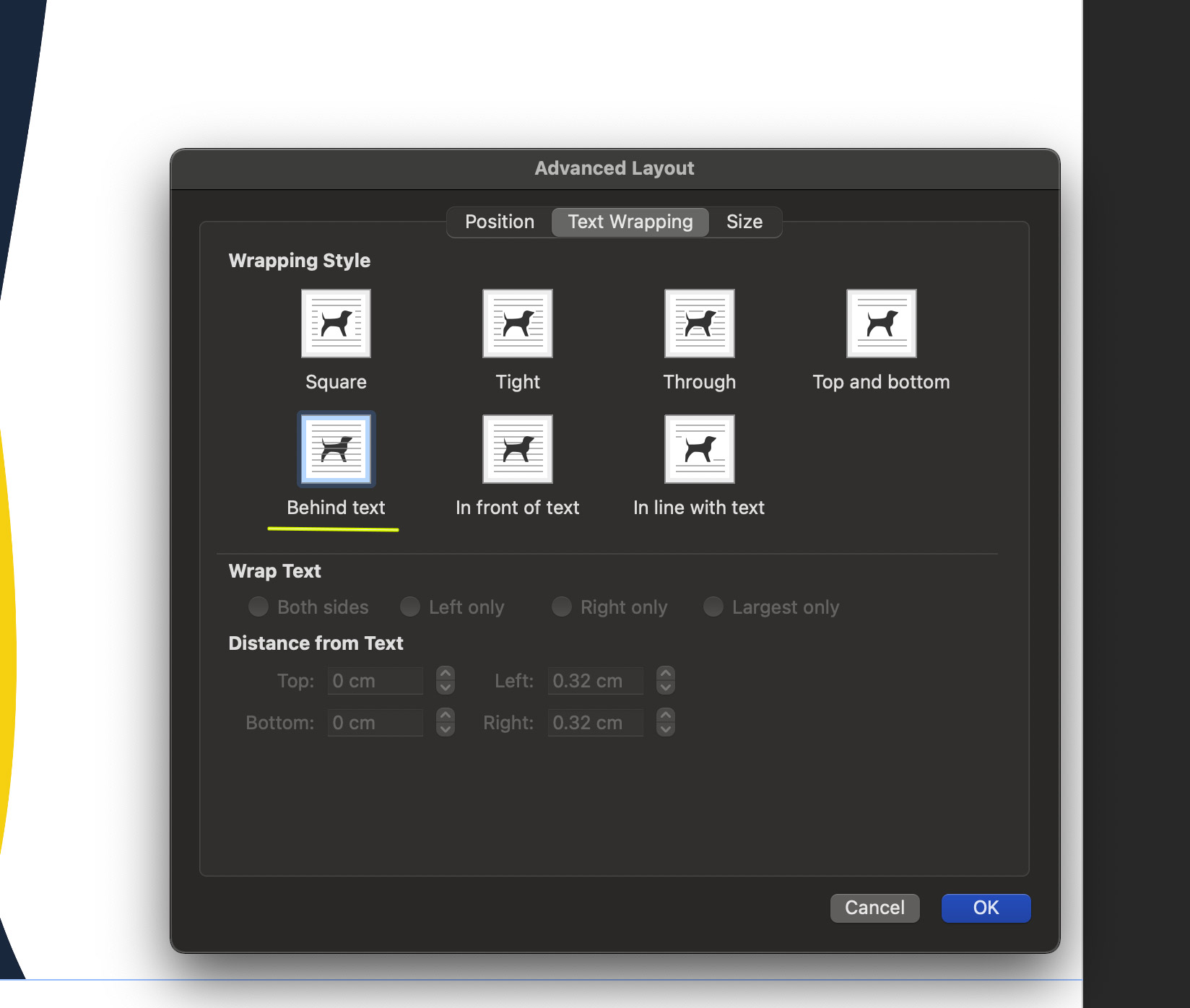
Also make sure the Horizontal and Vertical Absolute Alignments are set to Page. Now hit ok to apply all these picture formatting adjustments. Your letterhead design should now appear at 100%. Adjust the positioning if needed.
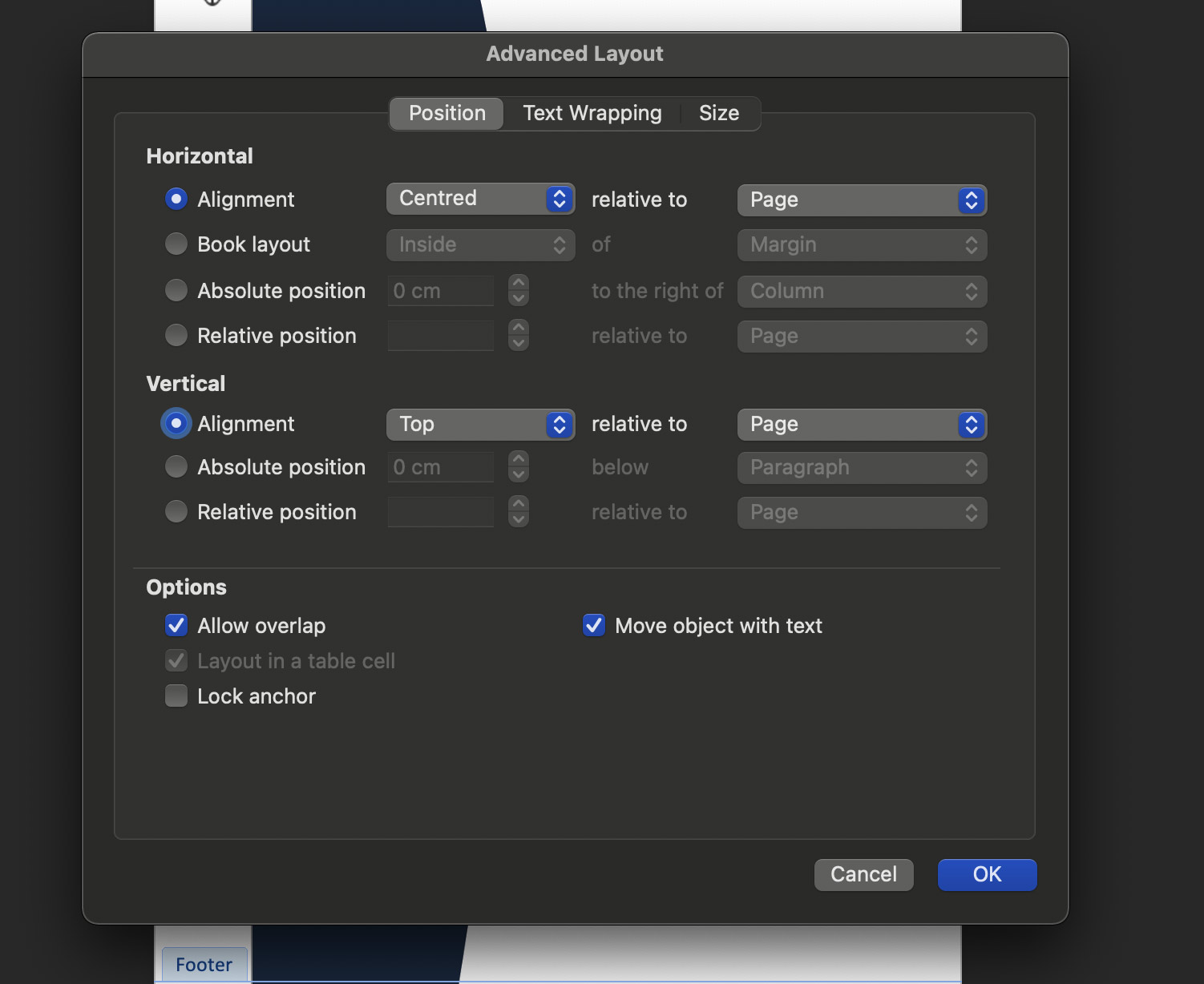
Step 4
You’re done! It’s that easy to Convert letterhead from Photoshop to Microsoft Word.
Now save as a template. Go to File > Save As. Choose .dot as your format and Save. Now you can send your editable Microsoft Word letterhead template to your client!
A few notes…
Save the finished file as a PDF file for better printing results. Printing directly from a Microsoft Word document can have mixed results.
The colors in your Microsoft Word letterhead template will display the colors slightly differently than the original design. In creating the template, the trick is to get its colors as close to the original design as possible – they simply won’t display the exact same way no matter what, and are bound to look different when printed.
Microsoft Word has a lot of disadvantages and is simply not on par with other more advanced graphic-editing programs, but you already know that.
Hope this helps.
Z