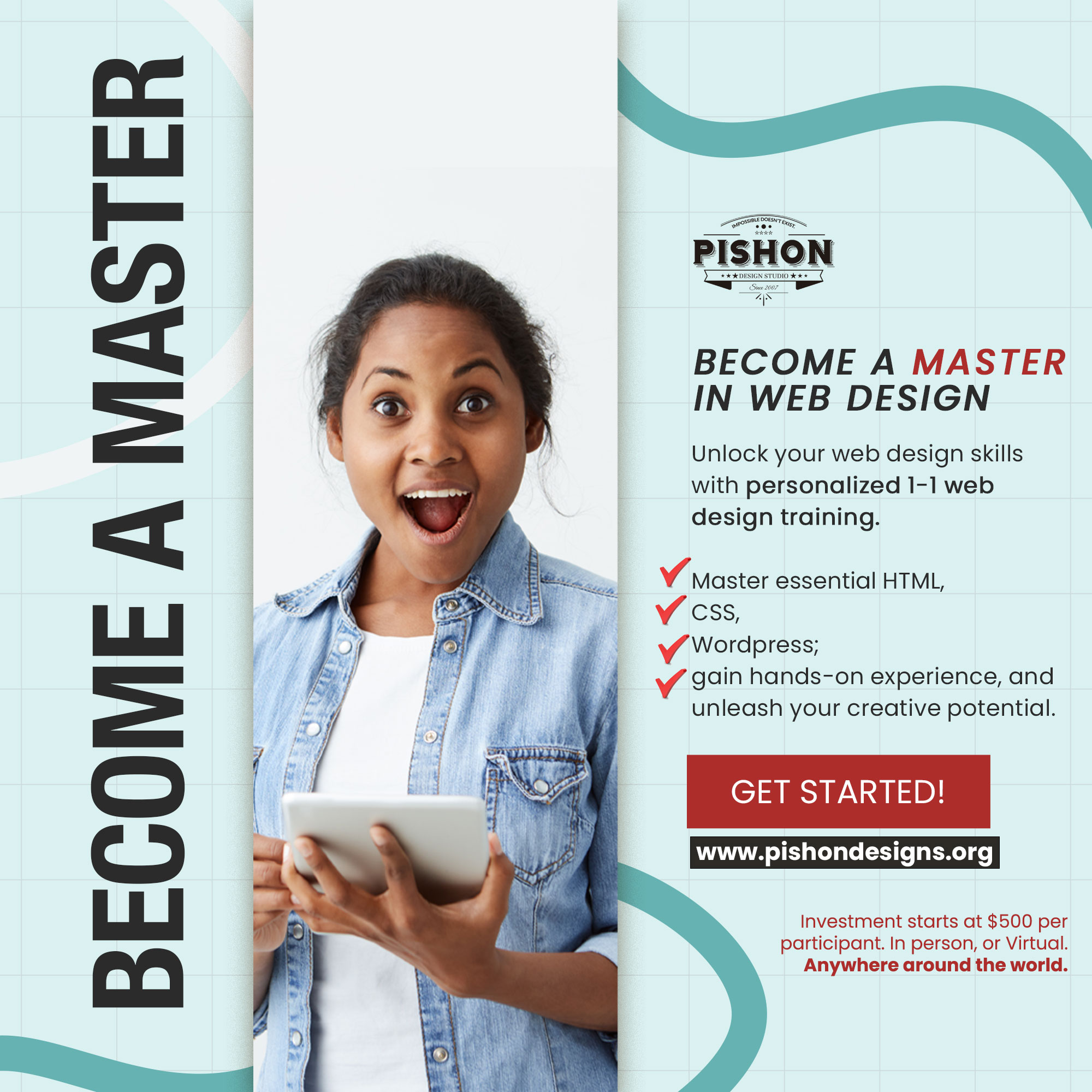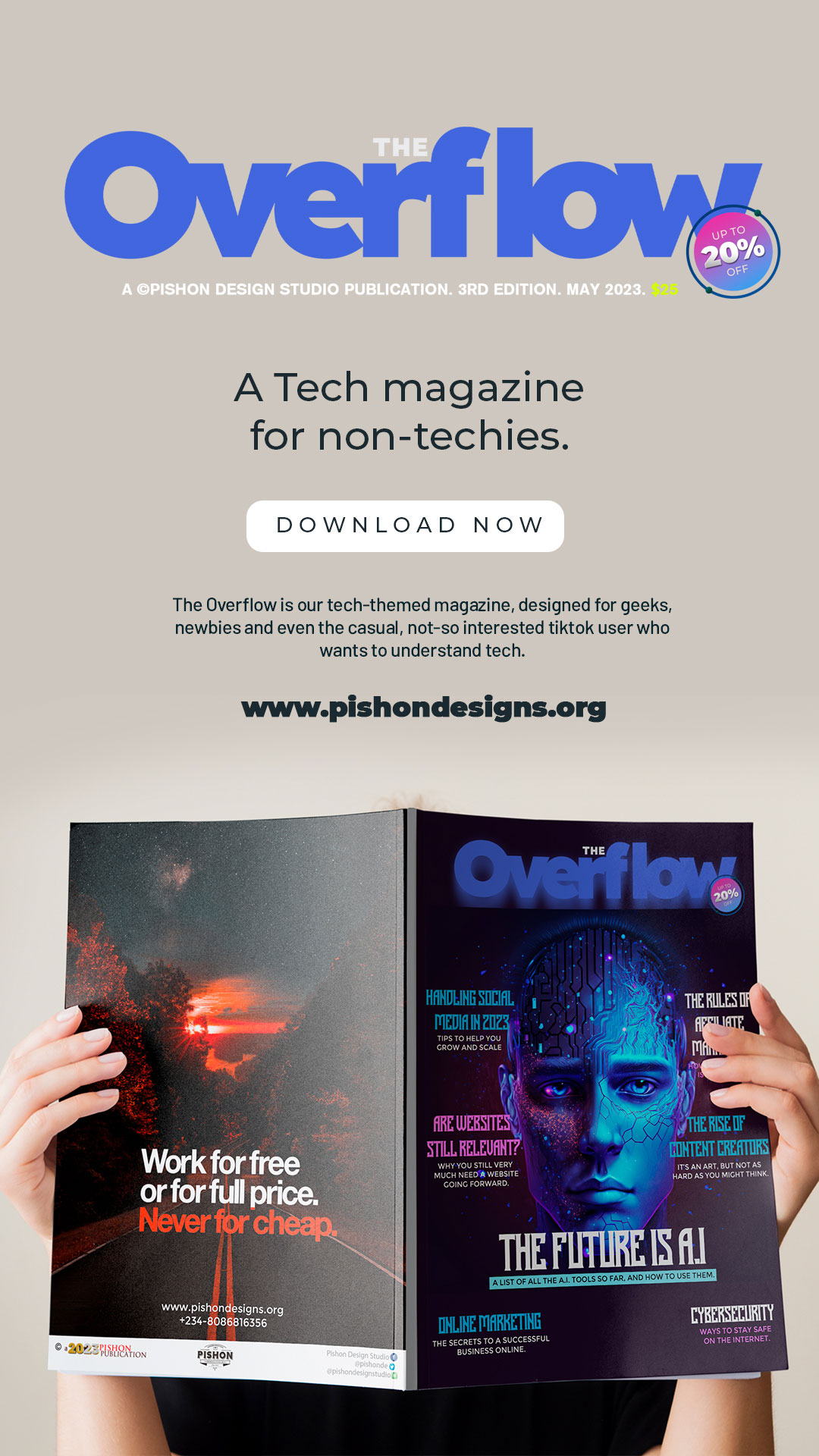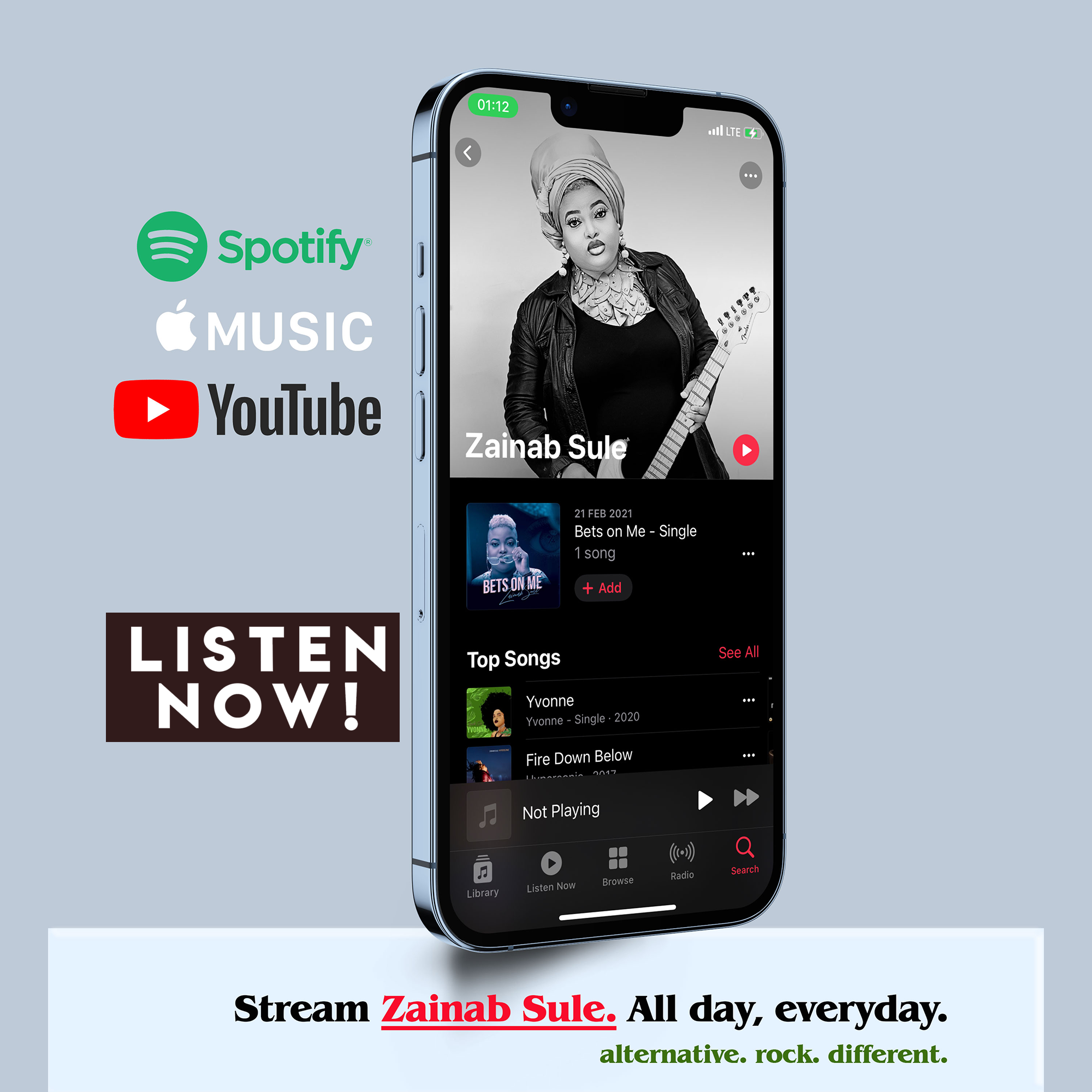This is a guide on How to Print Large Format Files with Photoshop. Why?
Because a sharp-looking banner could have a big impact on your bottom line. A banner with blurry graphics and text? Not so much. But if you haven’t set up your design file correctly, you could wind up with an end result that’s less than ideal.
This guide covers the technical aspects of using design software – Adobe Photoshop – specifically for custom banners, as well as practical pointers to help you create a banner design that will have the desired effect.
Sizing
To print big Print Large Format Files with Photoshop, you have to scale it down. Requirements of certain dimensions will vary according to the program you wish to use, however.
In our experience, our studio team tend to get a lot of artwork supplied in the wrong shape. If you are designing a 6ft by 3ft banner for example, then the design needs to have a ratio of 2:1 (width to height).
So, first things first! When using your design software, create the document at the finished size that you’d want the banner to be. This may seem obvious, but many, many people tend to ask this question. If your banner is bigger than the 5 metre design limit of the Adobe programs, then it’s best to design the banner at half size instead – so if your banner was 6m x 3m, you’d need to do the design at 3m x 1.5m. (But there’s absolutely no reason at all to do your banner at half or quarter size if it’s already smaller than the Adobe 5m design size limit.)
Resolution
Next comes the resolution of the design. If you’re using Illustrator, then resolution isn’t an issue. Vector art can be scaled to any size without loss of quality.
When using a raster artwork package like Photoshop (images made up of pixels, like a large photo) then it’s important to get the right number of pixels.
- When creating your document, set the DPI (pixels per inch) to 72. It absolutely DOES NOT need to be any higher than this.
- If you’re creating your document at half size (for the reasons mentioned above) then set the DPI to 150. If on a rare occasion your banner is so large that you need to create it at quarter size, then set the DPI to 300. People think that higher resolutions than this will result in a higher quality print, but the improvements really won’t be noticeable from more than a few feet away.
Higher resolutions will however cause the problem of much larger files, which will certainly be too big to send as email attachments or more.
Images
If you’re going to be adding images to the design, then you need to ensure that they are of sufficient resolution to look good when they are printed at the banner’s full size. Images simply lifted from Google are almost never of high enough resolution to print well, so professional stock images are usually the best option. I personally recommend Freepik or Pexels.
- Also – set your document to CMYK rather than RGB. (Don’t forget to do this!)
File formats
If you are going to Print Large Format Files with Photoshop in general, TIFF or EPS files are the preferred format of large format printing.
- TIFF (Tagged Image File Format): Great for producing large files without sacrificing quality. This format preserves special features like layers and transparency when saved from Photoshop.
- Print Large Format Files with PhotoshopEPS (Encapsulated PostScript): EPS is one of the most versatile file formats around and can contain combinations of text, graphics and images. It’s used for vector-based images in Adobe Illustrator.
Overall, your file format is going to depend on the printer and their file specs so make sure to contact your printer to discuss how they want you to set up the file.